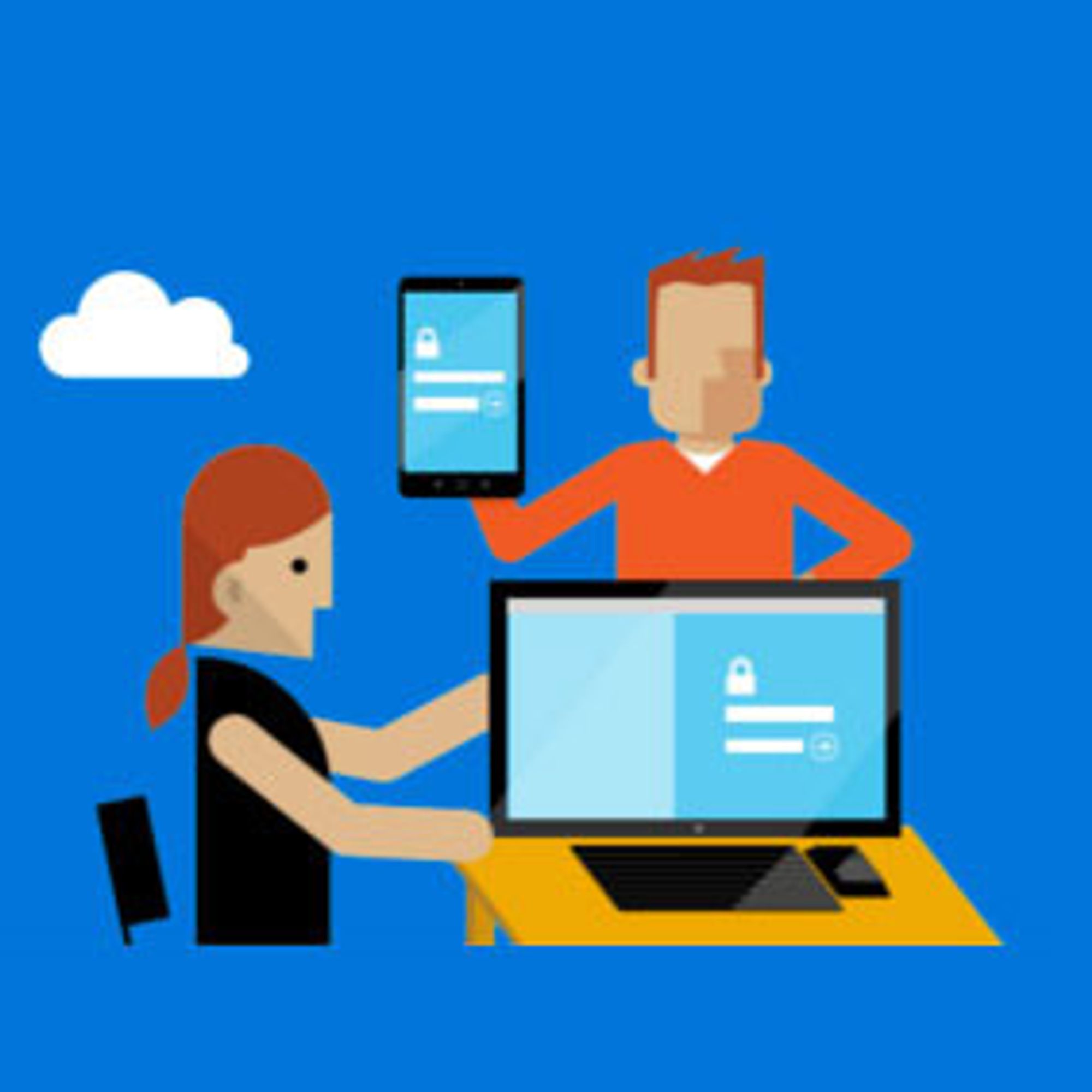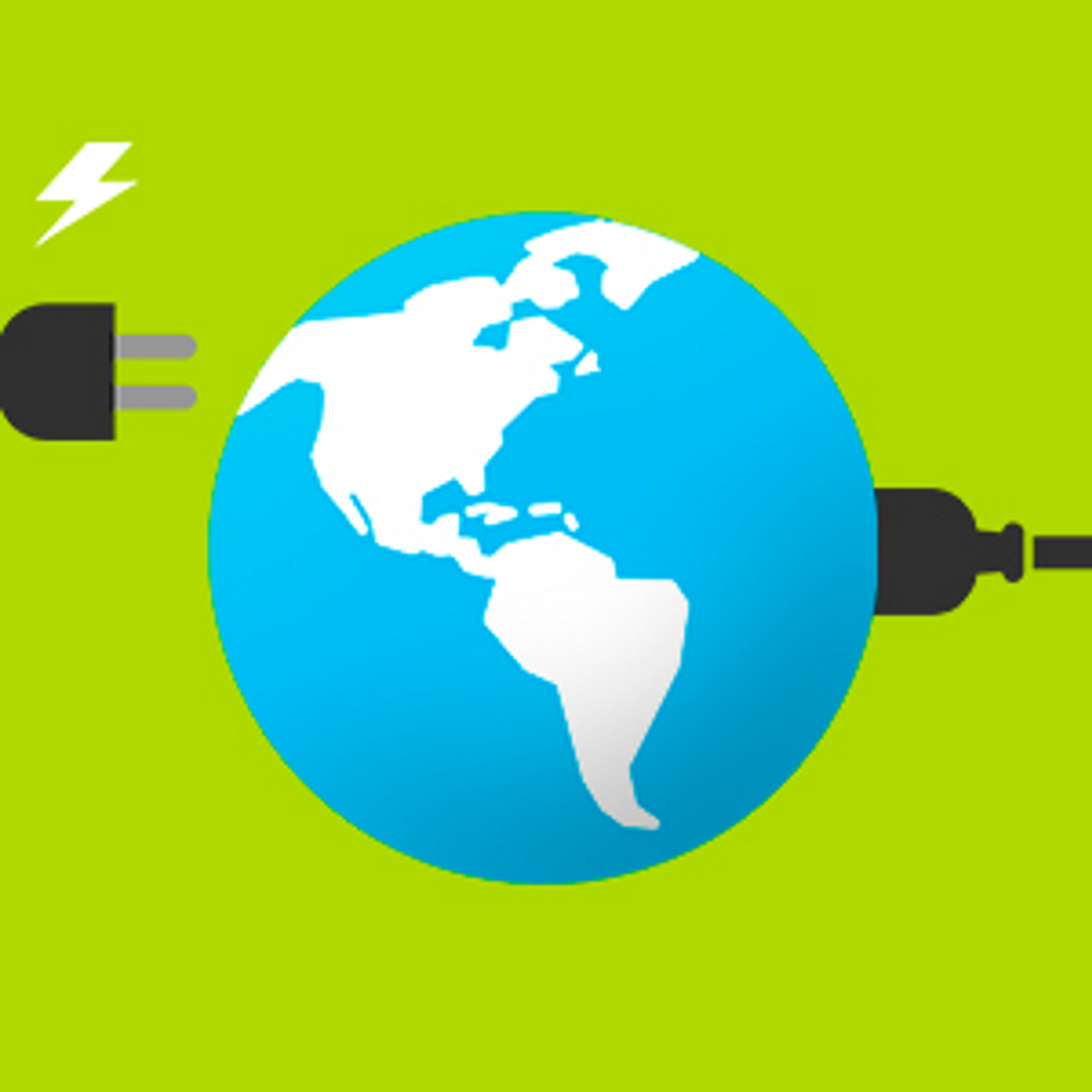今天是發佈 RTM 版 SharePoint Server 2016 的日子! 對於使用者、專業技術人員及後台管理人員來說,SharePoint 多功能新世代的來臨,絕對是個重大的里程碑。而這代表雲混合搜尋功能將開放給大眾,也就是使用 SharePoint 2013 版本以上的使用者,將能夠在一次搜尋結果中得到本地部署的伺服器以及Office 365雲端空間上的資訊。
我們很感謝所有透過 UserVoice、我們的論壇、以及許多管道提供我們意見回饋的使用者及專業技術人員。您的投入加上我們在實測 Office 365 中 SharePoint 的改進,創造出前所未見更可靠、更有規模、更安全及高效能的 SharePoint Server 2016。
透過 SharePoint Server 2016 使用指南或是下載 RTM 試用版了解更多,SharePoint Server 2016 將全面在五月初於微軟大量授權服務中心上市。
SharePoint 的下一步
十年來,數十億萬筆資料被儲存在 SharePoint 網站中,將其發展成一個資訊管理及協同合作的中心,不僅能夠幫助學生協同合作,也協助改變整個公司內部網路。我們不斷發展 SharePoint,使其時時刻刻符合現今數位工作需求。
隨著工作團隊的運作變得更加活躍、數位資料的持續增長,SharePoint 將在「資料協同合作」這樣的新型態工作方式上發揮越來越重要的作用。
而作為微軟強大重整生產力的工具,SharePoint 團隊背負著要將 SharePoint 變得更簡單、好攜帶、智慧又安全的使命,幫助客戶看見使用完整 Office 365 的價值。今年,我們將因著使用者經驗、協同合作、行動辦公的趨勢及平台的改善推出及重大的創新,重新定義現代的資料共享與協同合作。
SharePoint 的虛擬活動
請加入我們於 2016 年 5 月 4 日慶祝 SharePoint 2016 的網路直播,一同參與我們對 SharePoint 2016 的藍圖規劃與未來願景。Jeff Teper,OneDrive及SharePoint的CVP,將介紹 SharePoint 及商務用 OneDrive 的核心理念及未來計劃,搭載 Office 365,完美使用於公司內部及雲端。未來將陸續釋出相關消息及細節,無論您是主管、專業技術人員、開發人員或是 SharePoint 使用者,我們樂於向您分享且希望您可以與我們共度這歷史性的一刻,從今日開始訂閱吧!
啟用 SharePoint Server 2016的相關資源
- 下載RTM 試用版(英).
- 看看Microsoft Mechanics 的最新DEMO(英)
- 下載SharePoint 概覽指南(英)
- 到TechNet 了解更多相關技術細節(中)
- 到hybrid.office.com了解混合雲搜尋功能(英)
- 到TechNet論壇看看別人怎麼說SharePoint Server 2016(英)